Today I’ll start off by showing you an animated video that I’ve created online. Simply click on the red play button to begin the movie.
To my email readers, if you don’t see the video loaded on your email client, please visit this web link.
To create the above-animated video, all I had to do was to select my preferred cartoon characters, background image, and music file and simply type out some text as the script, and Voila! the video was created automatically! Quite cool huh?
Before I proceed to mention this cool web app, I think videos are a great way to convey a message as it grabs users’ attention easily. The following are some ways in which you can benefit from creating an animated video for your business:
- A business proposal to get new customers.
- An introduction about your company, who you are, and what you do.
- Animated videos on frequently asked questions (FAQs). Definitely beats reading lots of texts.
- A customer enquires about your products and services while your salesperson provides some detailed explanations (Q&A type).
- And lastly, show off your creative skills where it matters most. 🙂
The web app used to create the animated video above is called Xtranormal
xtranormal allows the general public to create movies online and on your desktop as well.
As long as you can type and have drag and drop skills, you’re ready to make your own movie.
Currently, there are two versions of the software:
- State (Desktop app with automatic lip-sync capability)
- Web (A text to movie online web-based module)
I have experience using the web version and find it simple and easy to use.
The user interface is divided into a left pane as well a right pane. The left pane allows you to write your script, direct the action as well as design the scene.
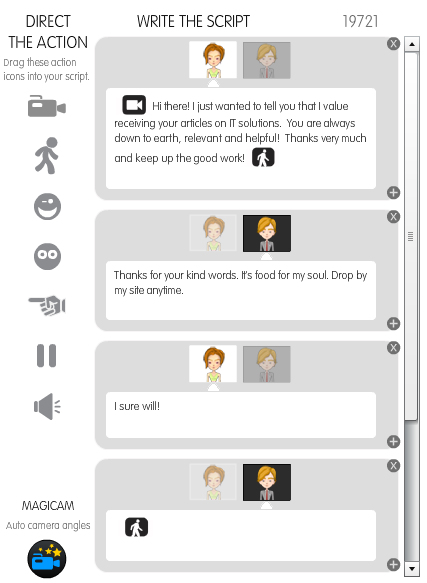
So you see that creating the movie is as simple as typing, clicking, dragging, and dropping.
Once you’re done with the scripts and selecting the scenes, simply click on the preview button to preview your movie.
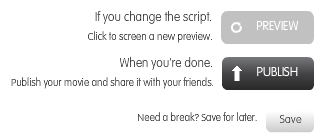
The right pane shows your movie in Preview Mode.
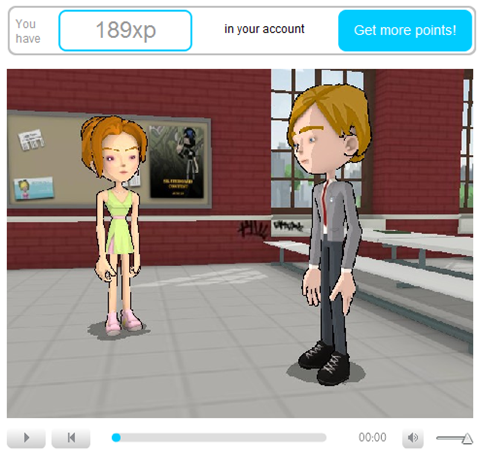
Notice that you’ll need points to be able to publish a video online. I pre-bought 300 points worth $5 before I could publish the above movie which costs about 111 points to be exact.
Initially, when I was trying out the app for the very first time, I didn’t change the characters and scenes and just added text scripts. Somehow that setting allowed me to publish the video for free.
I guess we must purchase points if we want to change characters and scenes. But do correct me if I’m wrong.
Once you’re done previewing your movie, publishing it gives you options to:
- Publish to your YouTube account.
- Request a high-quality download of the movie.
- Share the movie via social networking sites such as Digg & Stumbleupon.
- Embed the movie into your website just like how I embedded mine above.
So there you go. I hope today’s post provides some insights on how you too can create your very own animated video online. Check out xtranormal today!


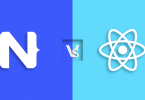


hey, i recognize that conversation! haha!
Yea.. while I was trying out this app, your email came in and that got me inspired and gave me an idea.
Hope you like it! And thanks again.
Nice video & amazing interesting product,
Good Job 😉
I am happy to try it out! Thanks for sharing!