Ensuring that information is accessible to all individuals, including those with visual impairments, is a matter of ethical responsibility and is legally mandated in many jurisdictions.
When creating PDFs, which are commonly used for sharing documents online, making them accessible requires careful attention to various elements such as fonts, color contrast accessibility, and alt text for images.
Generated by BlueWillow AI
This article aims to focus specifically on how to make a PDF accessible by focusing on these three aspects.
Accessible Fonts
Accessible fonts are typefaces designed to improve legibility and readability for individuals with visual impairments or reading difficulties. These fonts consider letter spacing, character shapes, and stroke weights to enhance clarity and reduce eye strain.
What are Some of the Most Recommended and Accessible Fonts?
Here’s a list of the best fonts for accessibility:
- Tahoma (sans serif)
- Georgia (sans serif)
- Verdana (sans serif)
- Arial (sans serif)
- Book Antiqua (serif)
- Palatino (serif)
- Lucida Sans (Windows – sans serif) / Lucida Grande (Mac – sans serif)
- Helvetica (sans serif)
Color Contrast
Color contrast accessibility refers to designing digital content, such as websites or applications, to ensure readability and usability for individuals with visual impairments.
The Web Content Accessibility Guidelines (WCAG) 2.1 provide criteria for color contrast accessibility, specifying the minimum contrast ratio between text and its background. By adhering to these guidelines, you can create inclusive and accessible digital experiences on your website for all users.
What are the Best Practices for Color Contrast Accessibility?
● High Contrast
The color scheme on your website and in digital content needs to have high contrast between the background and the text. This means that if the color of the text is dark, the background should be light. Avoid color schemes like blue and yellow or green and blue.
● Clear Text
Use larger and simpler (not fancy) fonts. Ideally, sans serif fonts are the best choice.
● No Information
Make sure you do not convey important information through color. For example, never use color to indicate a heading level. Also, if you want to emphasize a text, use bold instead of color.
● Solid Background
Gradient or photographic backgrounds on text can be challenging to comprehend. Hence, it’s essential to set your text against a solid background.
Alt Text for Images
Alt text, short for alternative text, is a descriptive attribute added to an HTML element, typically an image, to provide a textual representation of the image’s content. It serves as a means of accessibility for individuals with visual impairments or use assistive technologies such as screen readers.
The purpose of alt text for images is to convey the meaning or context of an image to these users who cannot see it. By reading the alt text aloud, screen readers enable visually impaired individuals to understand the visual information on a web page. Additionally, alt text is also useful when images fail to load or are blocked, allowing users to comprehend the intended content.
What are the Best Practices to Add Alt Text for Images?
● Be Specific
When describing alt text for images, ensure you are descriptive and specific.
● Add Context
Make sure the alt text contains a description that provides context for the topic.
● Lesser Characters
Don’t let the alt text character limit exceed 125 characters.
● Add Keywords
Don’t forget to add keywords, but do not stuff them in every alt text on the same page. Use them sparingly.
Conclusion
Ensuring that alt texts, color contrast, and fonts are accessible in PDFs is crucial for creating an inclusive and user-friendly experience. By following the best practices outlined in this article, individuals with visual impairments or other disabilities can access and understand the content within PDF documents.
It is important to prioritize accessibility in your organization to ensure equal access to information for all users. By implementing these best practices, we can contribute to a more inclusive digital environment where everyone can engage with PDFs effectively.

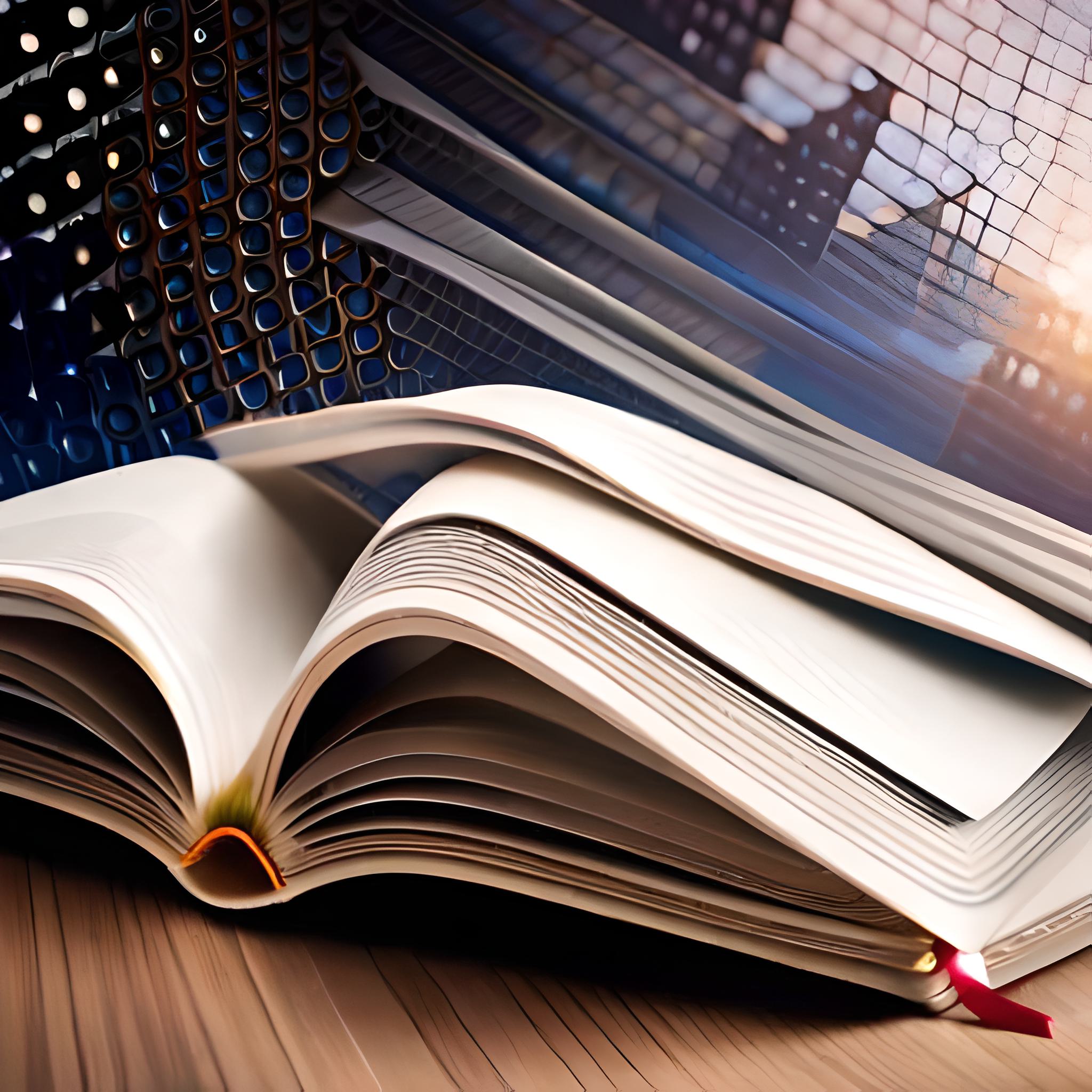



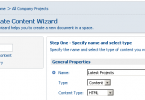
Leave a Comment